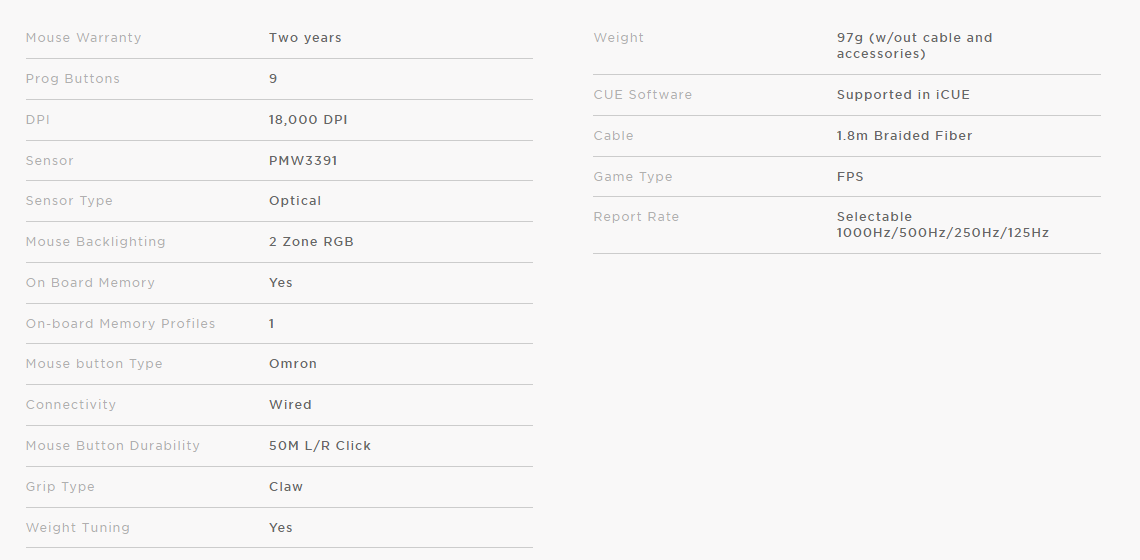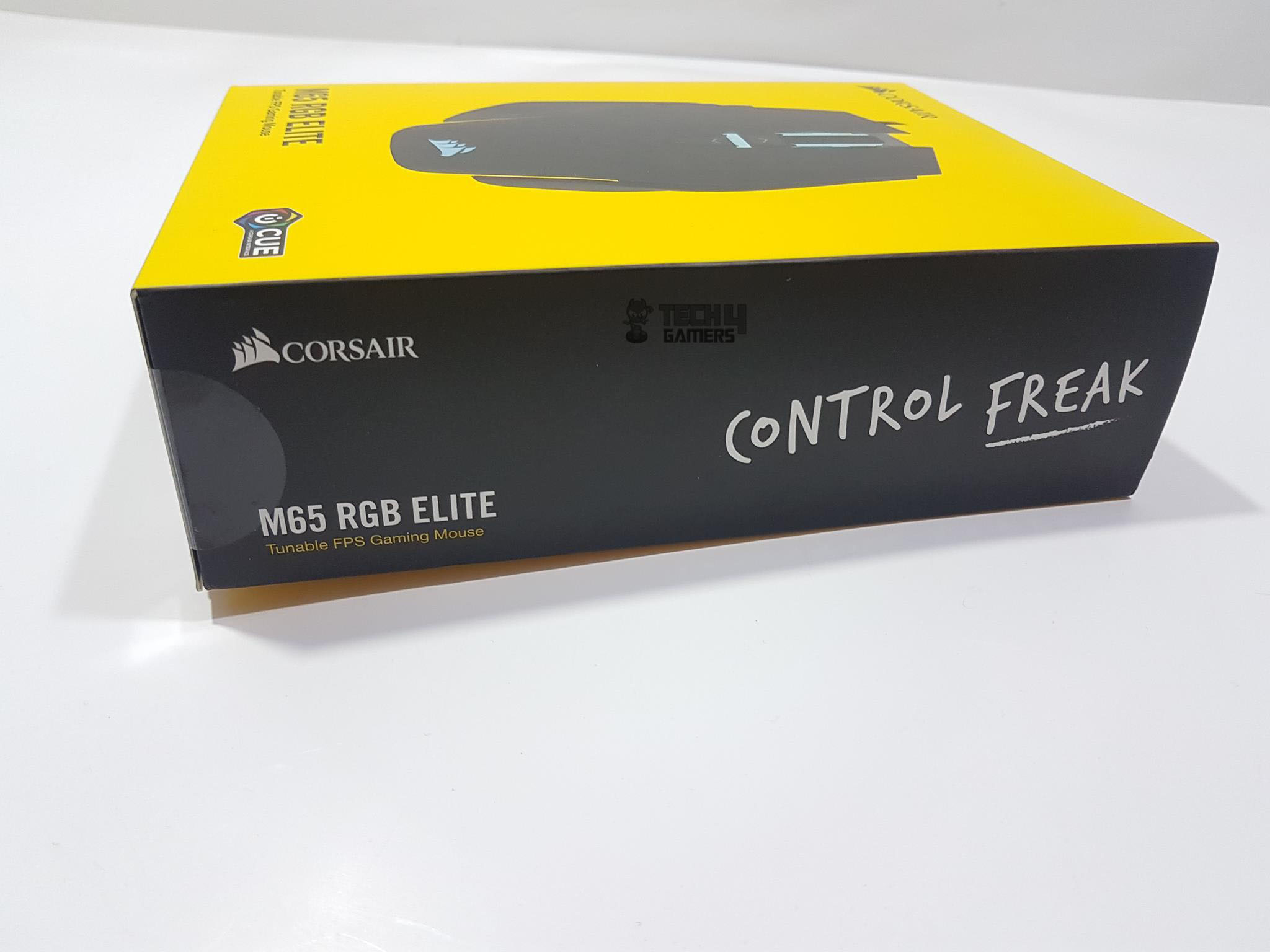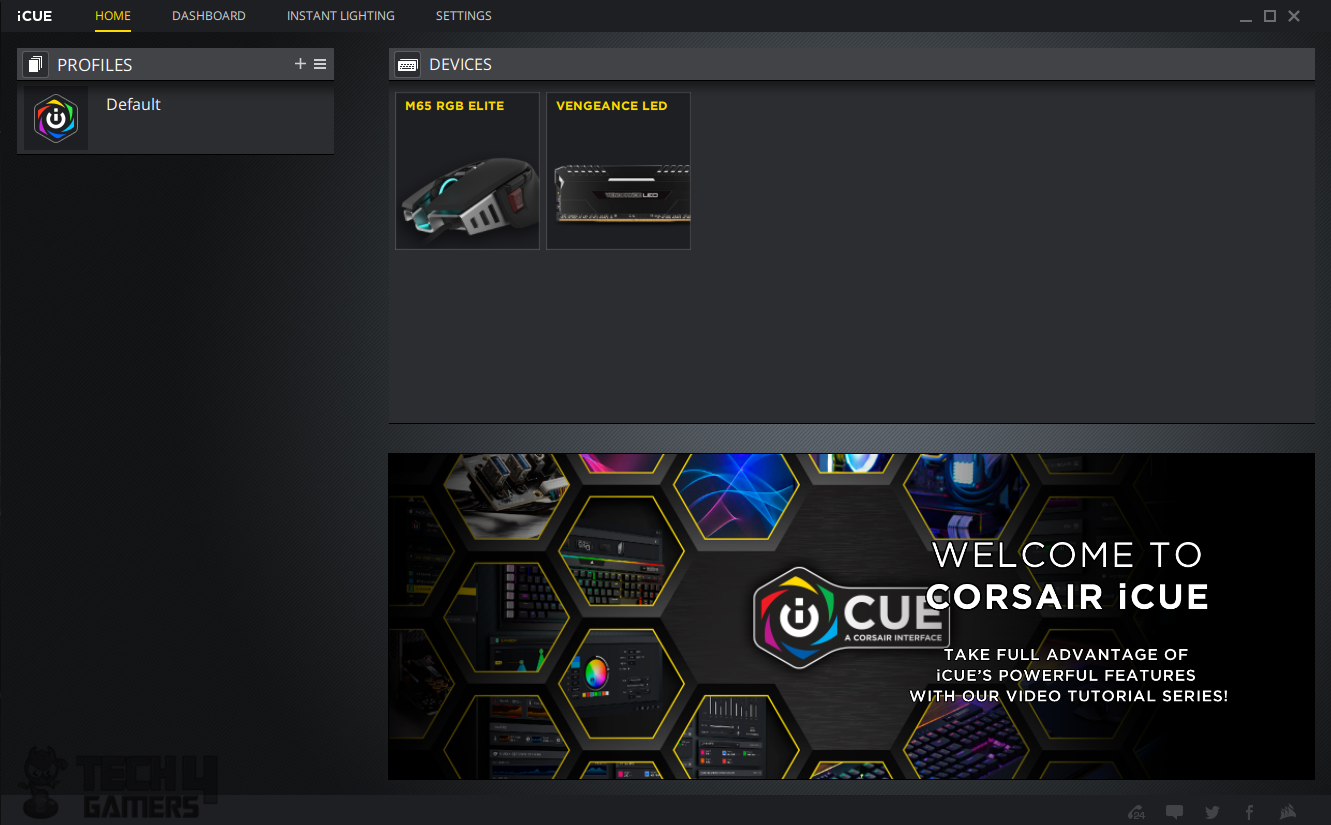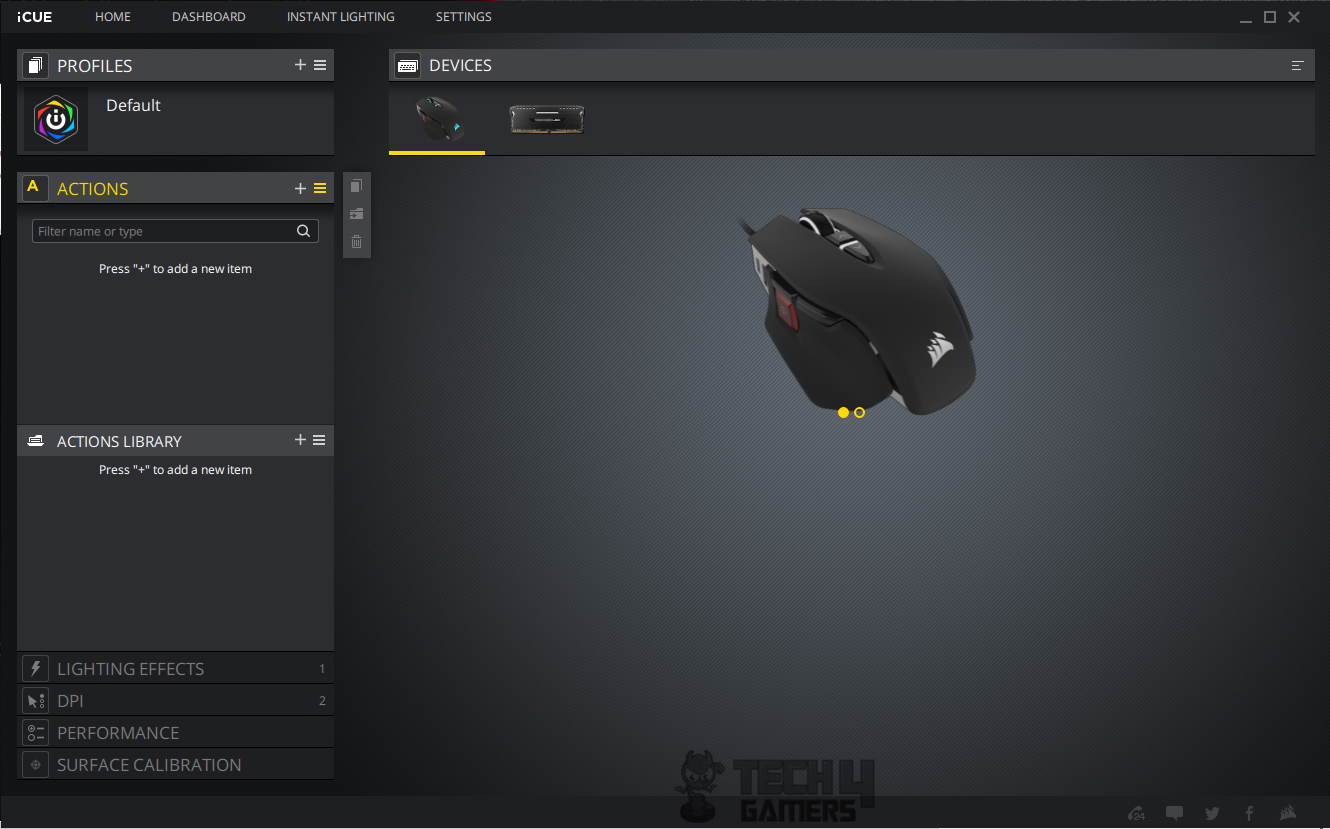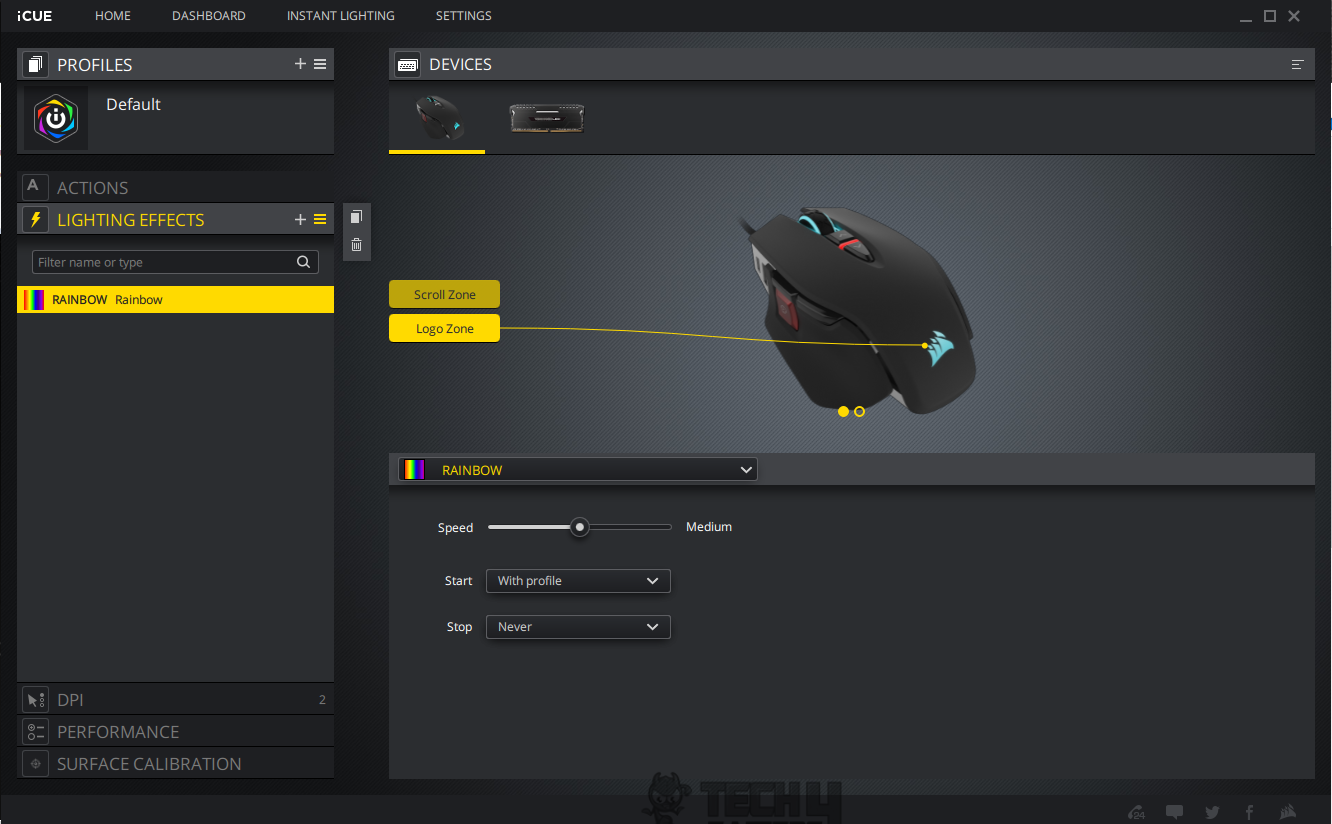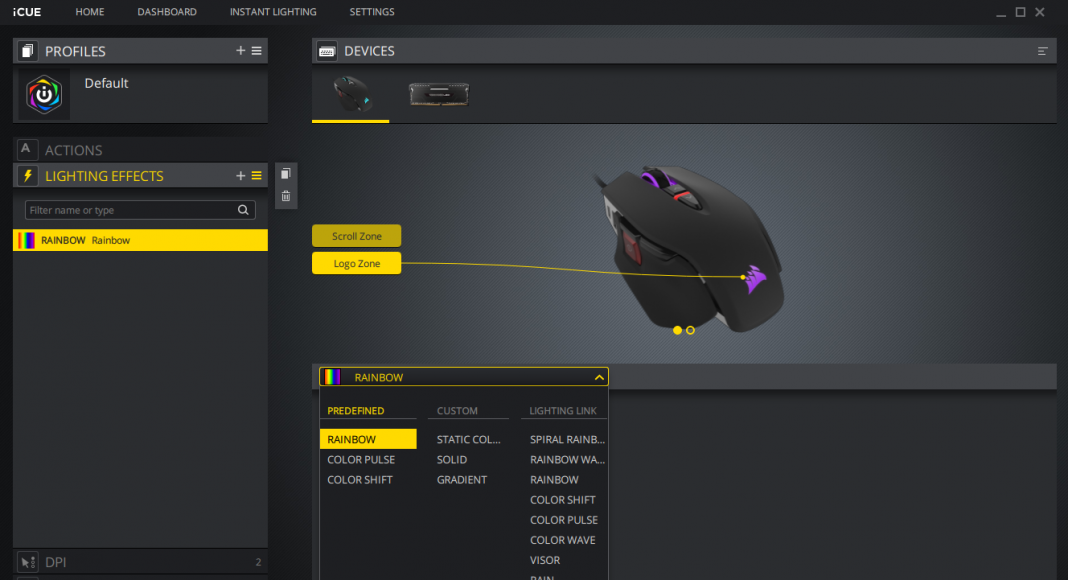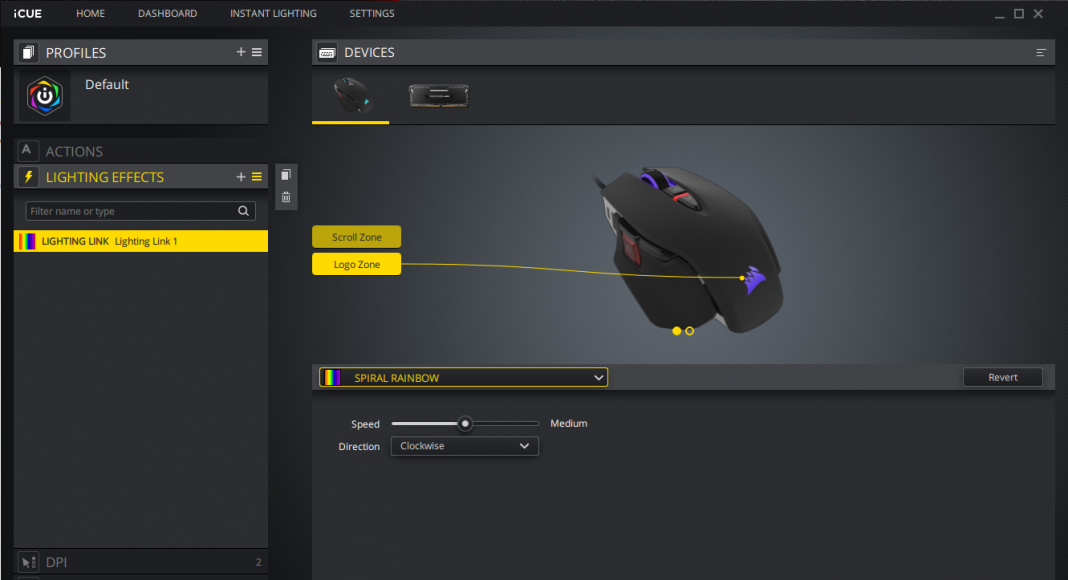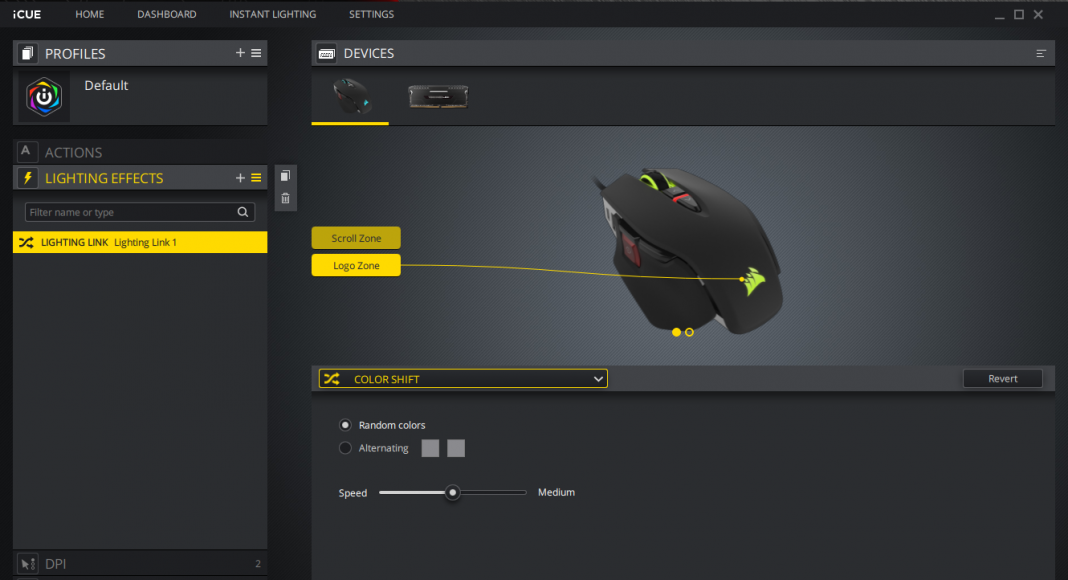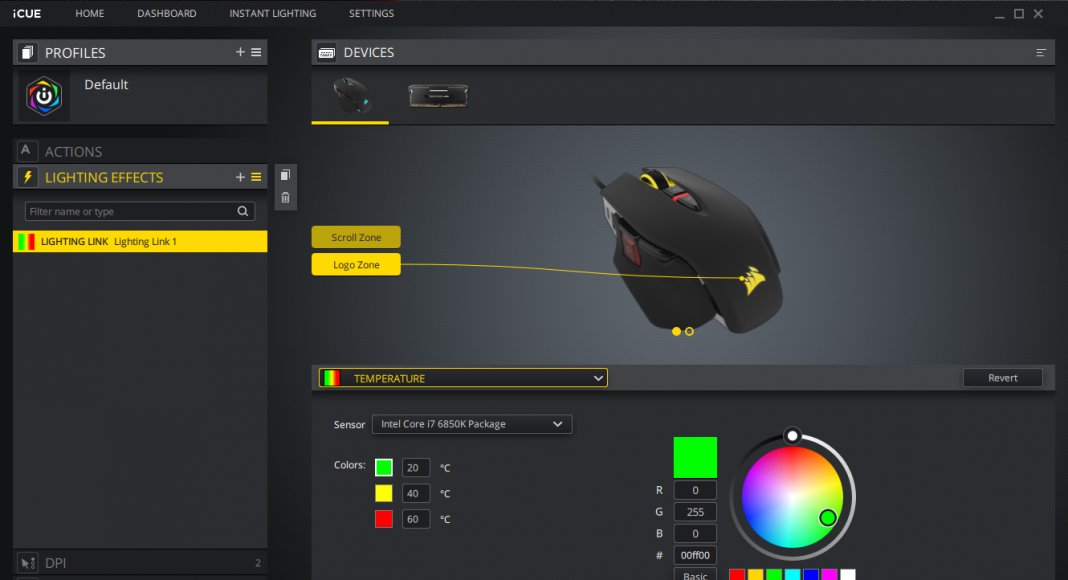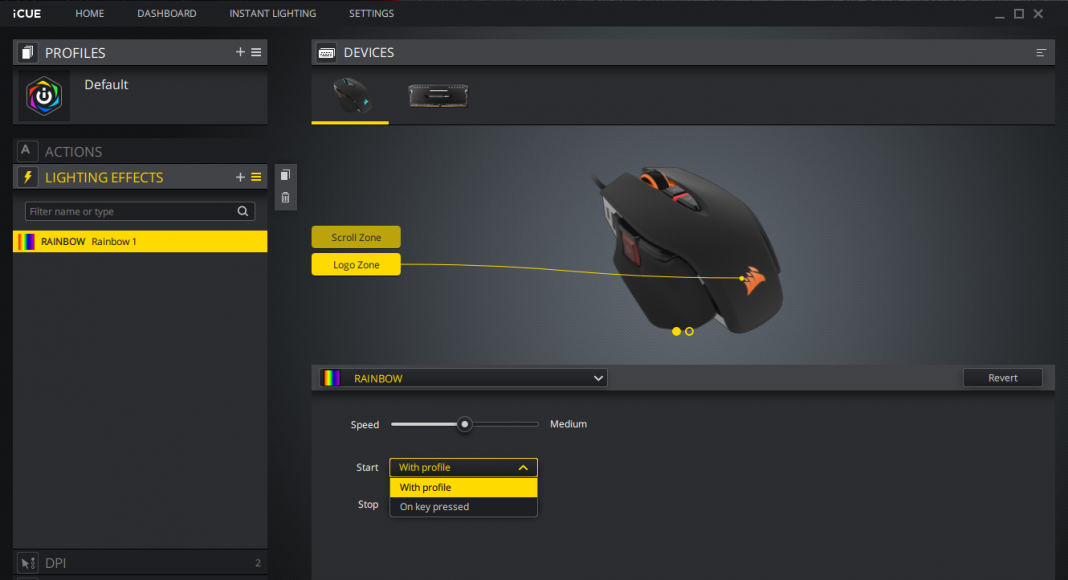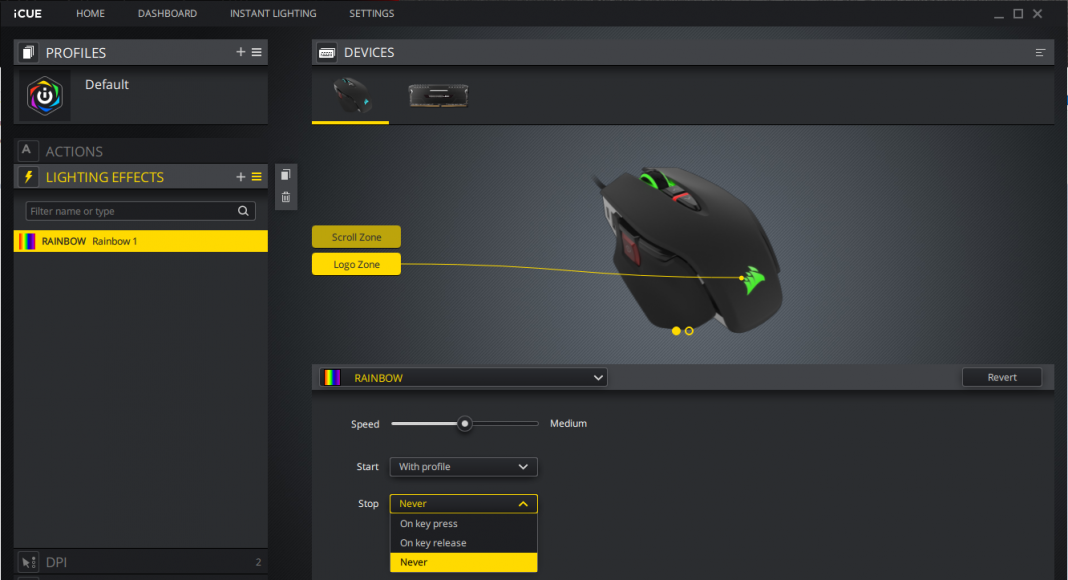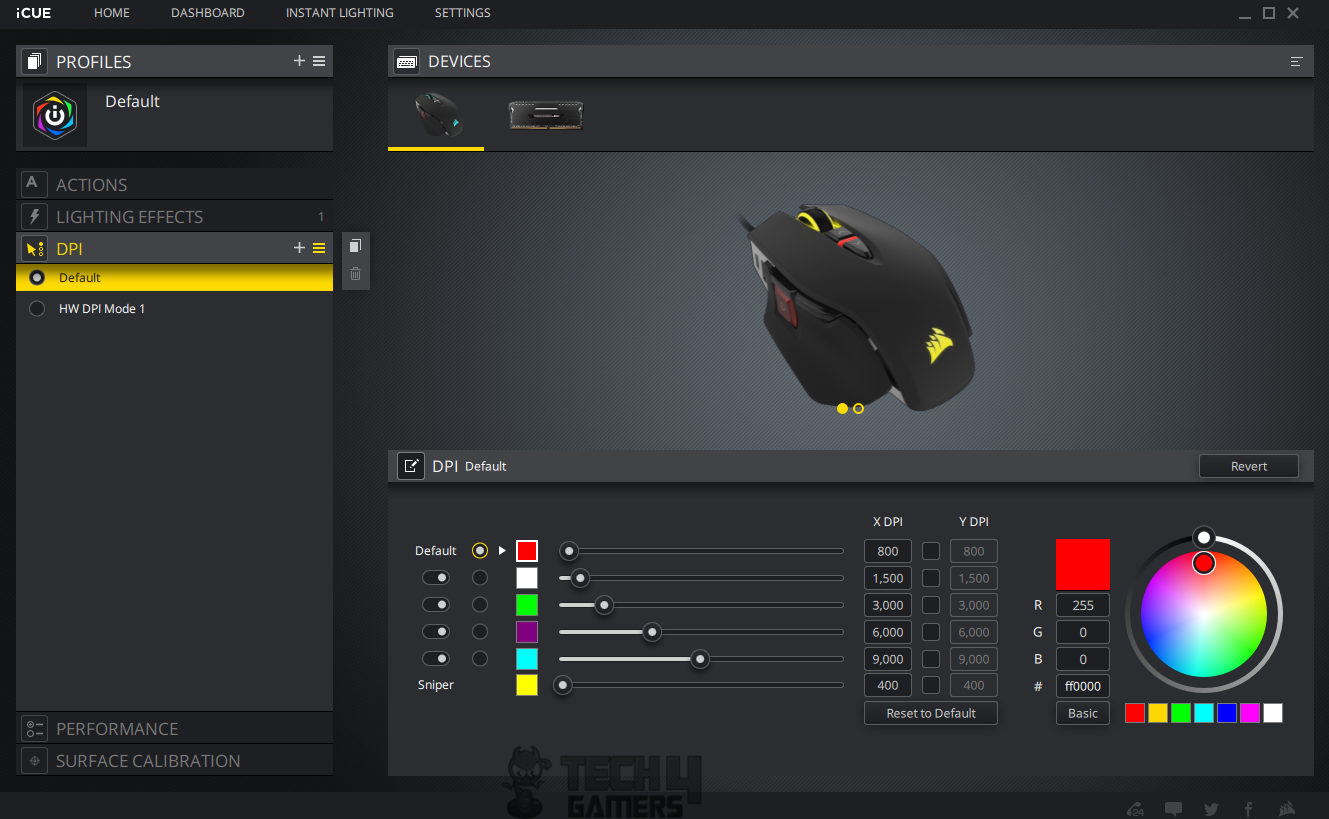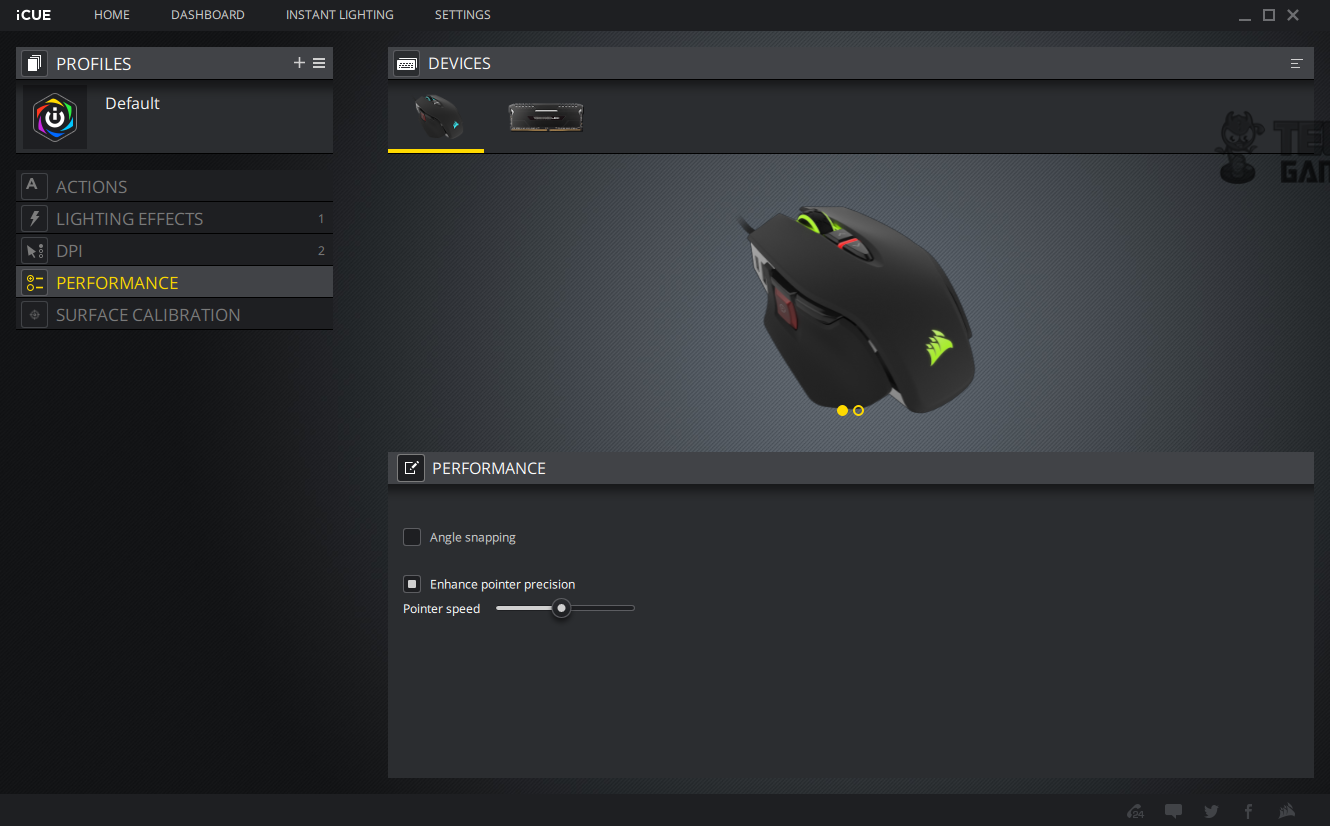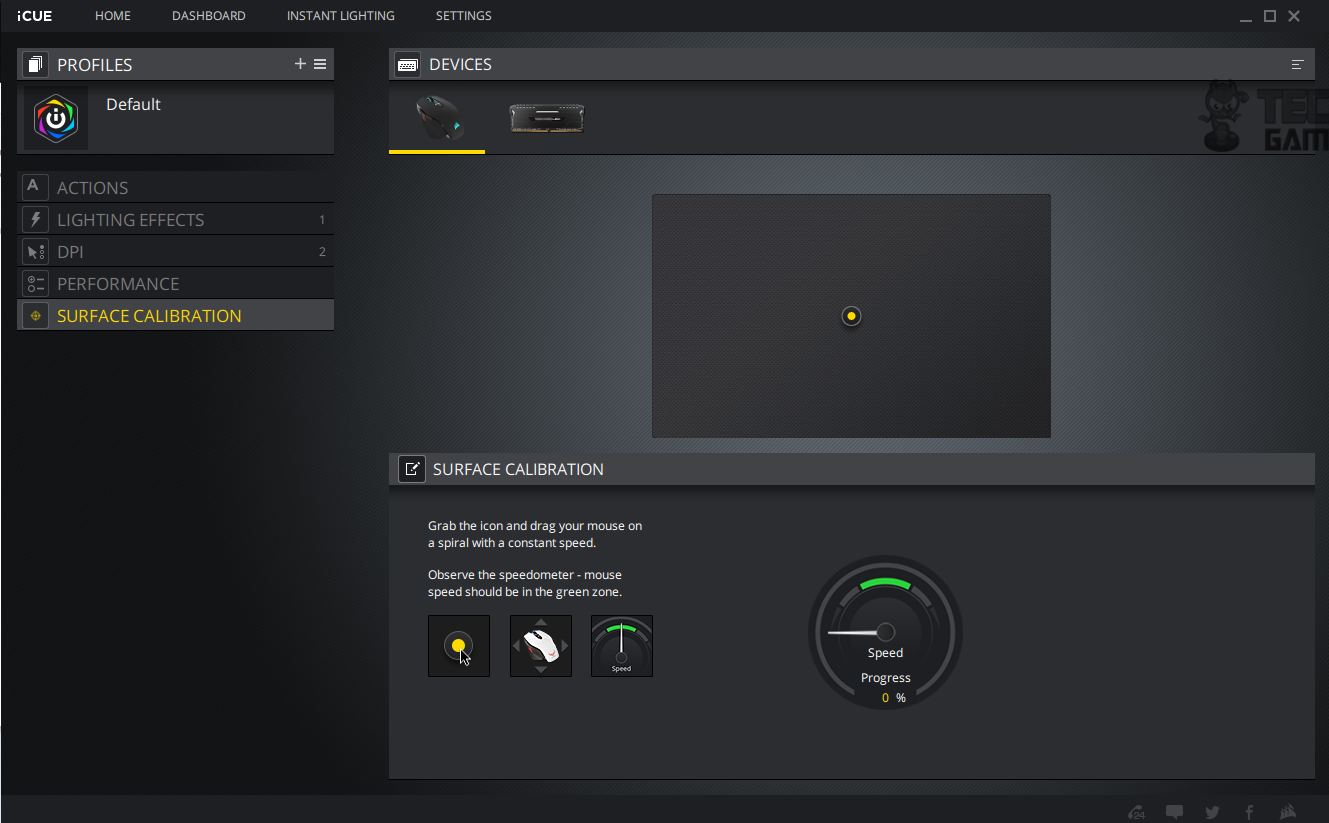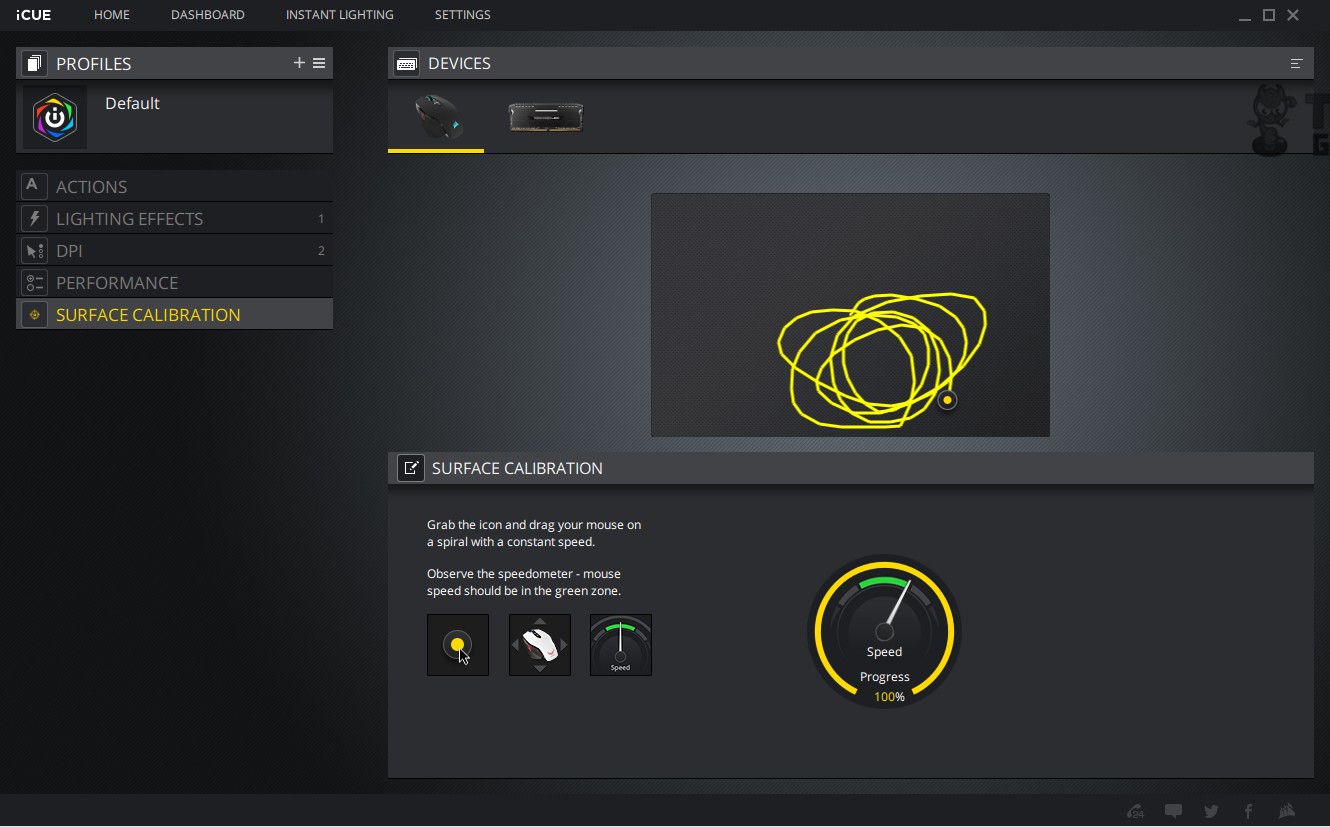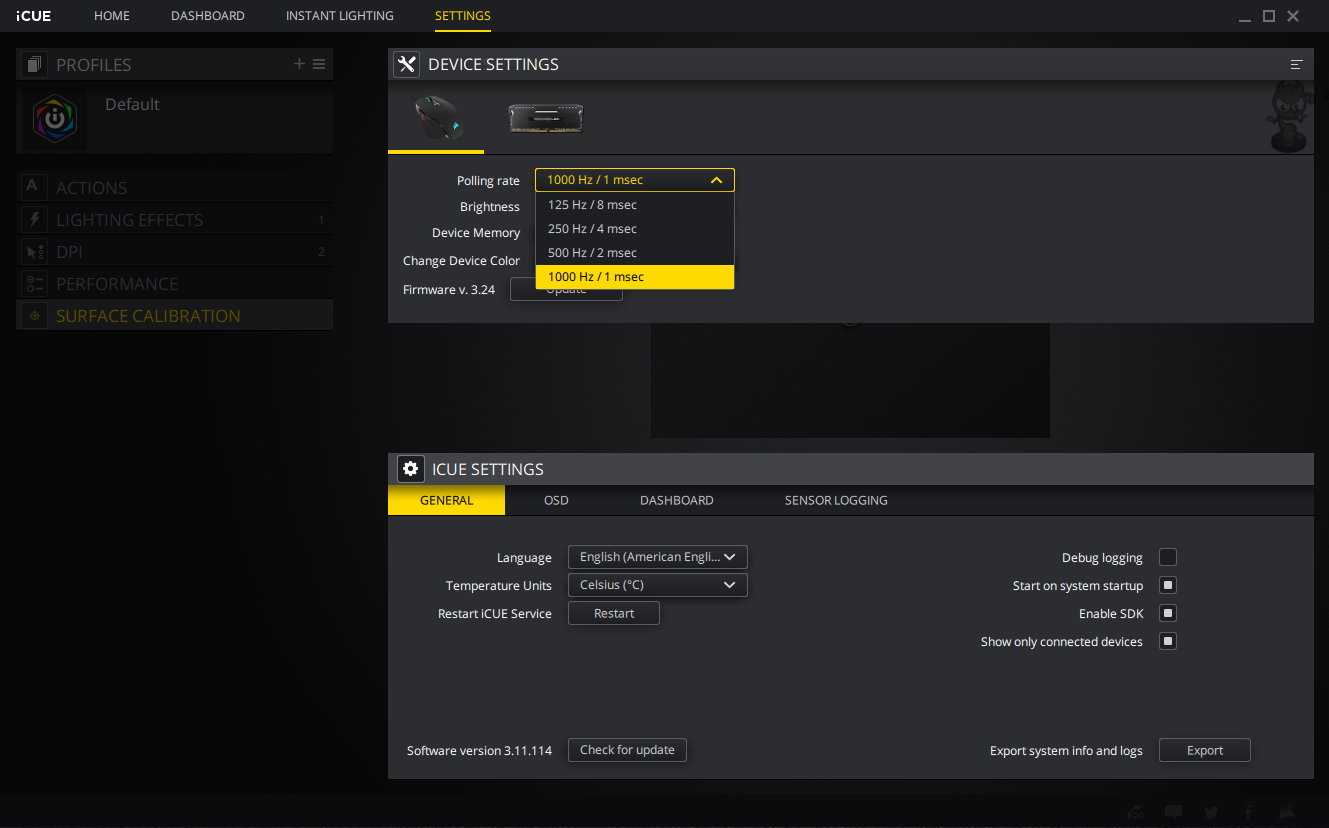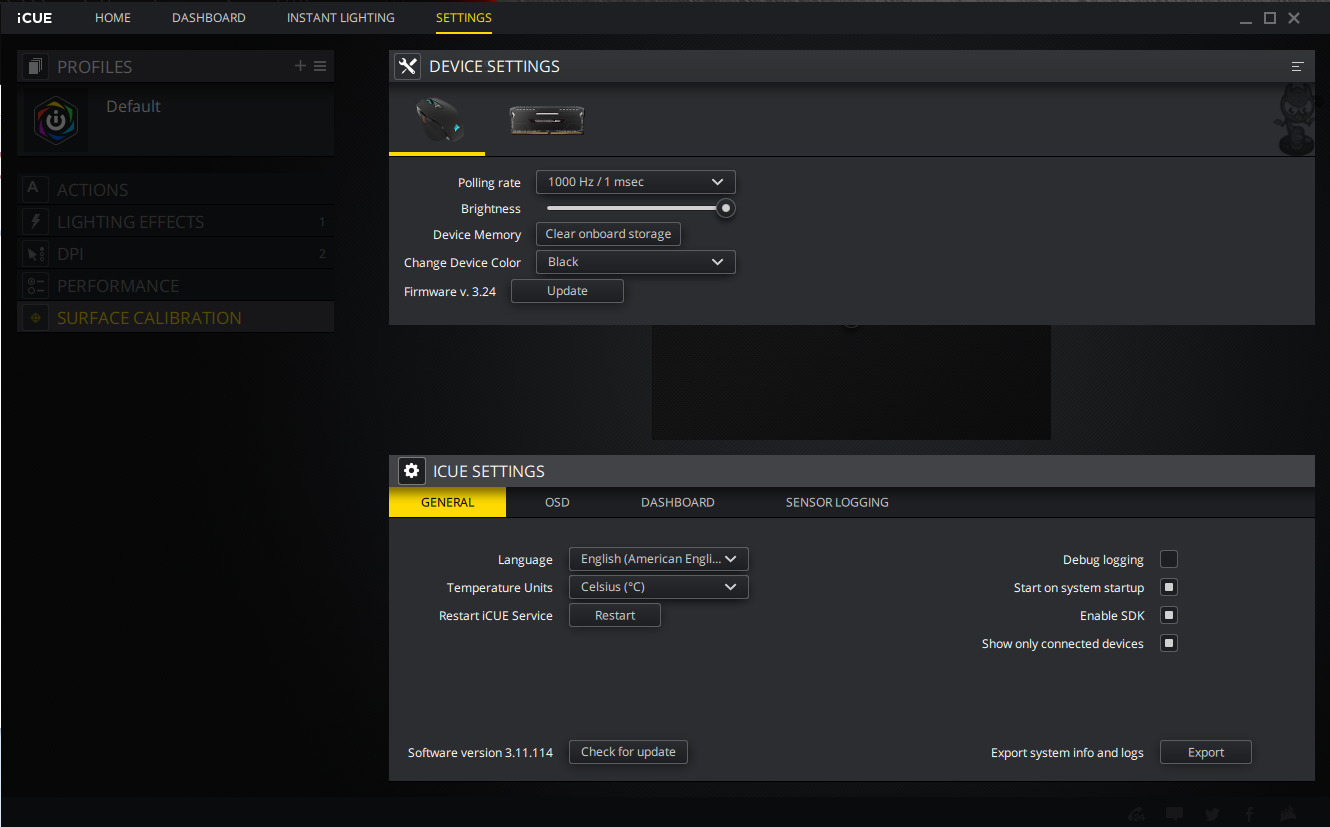CORSAIR M65 RGB Elite Tunable FPS Gaming Mouse Review
Introduction
CORSAIR was founded in 1994. The company started as a high-performance DRAM manufacturer. Now they are the provider of enthusiast-grade PC components and peripherals. The company launched their CORSAIR Gaming brand in 2014 and targets the eSports professionals and gamers alike with the products like keyboards, mice, headsets and mouse mats. CORSAIR is now a leading manufacturer of PC Enthusiast products like Chassis, Power Supply Units, DRAM, Solid State Drives, Cooling solutions for CPU and Graphics Cards, sleeved cables for their PSU units, and various gaming peripherals using cutting edge technology. This is not all as no matter how good your products are, it is all or none if your customer service is lacking. This is not the case with the CORSAIR at all. Saying from my personal experience, their customer support service is one of the best in the industry. To be clear, to get the help I have always contacted them from my personal email address without even mentioning that I am a reviewer of any sort. They are always there to troubleshoot your issues and resolve the complaints satisfactorily.
I have large size hands and usually find myself liking mouse for the claw grip. Back in time, when M60 was out, it was my obvious choice. I have been using the M6x series of CORSAIR mouse ever since until recently. Mind you all were my purchases! When M65 Vengeance was announced, I was hyped so I imported one for my use as it was not launched here yet and it was a mind-blowing experience but lasted only a short while as the switches gave in. CORSAIR was kind enough to give me RMA within no time. Unfortunately, the replacement lasted for 6 months only. Still, this does not stop me from using my favorite mouse of all time. I also imported M65 Pro RGB from the USA when it was launched. The overall design was the same as we have seen on the previous generations but with subtle changes like DPI, slots design adjustment, etc. Very unfortunately, M65 Pro RGB failed on me twice in a row with the same complaint – mouse double clicking! This was where I put an end to this mouse, though I still crave for it. This was my own experience with these and it is all but random. Many of my friends are still using M65 and have no complains hence there is no way for me to judge it for all or generalize it. In January 2019 CORSAIR launched their next iteration of this series dubbed as CORSAIR M65 RGB Elite FPS Gaming Mouse. By the way, these are oriented towards the FPS gaming and one should take a note of it though we can still use it for other types of games though lack of adequate buttons may hinder your performance if you are dependent on the buttons. The earlier version was bulky as they carry more weight but it was and has always been adjustable, which is a very handy and critical feature of this mouse series. The below table will compare the possible generations as per my knowledge showing the key differences and similarities.
Property |
M60 |
M65 |
M65 Pro RGB |
M65 RGB Elite |
| Sensor | ADNS-9500 | ANS-9800 | PMW3360 | PMW3391 |
| DPI | 5700 | 8200 | 12000 | 18000 |
| Weight | 118g | 118g | 115g | 97g |
| Buttons | 8 | 8 | 8 | 9 |
| Sensor Type | Laser | Laser | Optical | Optical |
| Backlighting | 1 Zone Blue | 1 Zone Blue | 3 Zone RGB | 2 Zone RGB |
| On-Board Memory | Yes | Yes | Yes | Yes |
| Switches | Omron | Omron | Omron | Omron |
| Switch Rating | 20M L/R | 20 M L/R | 20M L/R | 50M L/R |
| Grip Type | Claw | Claw | Claw | Claw |
| Weight Tuning | Yes | Yes | Yes | Yes |
| Report Rate (Hz) | 125/250/500/1000 | 125/250/500/1000 | 125/250/500/1000 | 125/250/500/1000 |
So, what’s up with the M65 RGB Elite then? Well, this mouse features the new and improved sensor PMW3391 which is rated for 18000 DPI. Quite insane! I generally game at 5500-6000 DPI and for me, anything above is hard to handle but giving the users a taste of 18000 DPI is impeccable. The second most important feature is the further refinement in the weight as this mouse weighs 97g without cable and accessories. Kudos to CORSAIR for this refinement! We have one more than 8 programmable buttons using the iCUE software. Please note that previous versions M60 and M65 are not compatible with the iCUE. This mouse has 2 Zones RGB lighting as compared to the three on the previous M65 RGB Pro version. Switches are still Omron and they are now rated at 50M L/R. The polling rate is the same that is 125/25/500/1000Hz. There are 5 PTFE glides on the bottom to give the user a smooth ride while gaming. The red sniper button is still there though its position has been adjusted for the better gaming experience. This was another area where I find the position of the button on the earlier versions to be not so comfy at all because the thumb was resting next to the button’s location and it was not an easy task to snipe using this button. How much improvement is there, we shall see! The casing is still all aluminum as has been. There are three silver color screws that can be removed. Each one is holding a weight in the black color which the user can remove to reduce the weight of the mouse as per liking or desire. Should you take one out, make sure to preferably put it in the packing box or somewhere safe as you might need it in the coming times. Who knows! Enough chit chat, let’s start. Shall we?
- Product: M65 RGB Elite Tunable FPS Gaming Mouse
- Manufacturer: CORSAIR
- Price: Rs.8200/- [At the time of the review]
Specifications
Packaging and Unboxing
The mouse is shipped inside a paperboard packing box. The box is finished in the CORSAIR’s typical yellow and black color theme to my personal liking. The front side has all yellow color background with the mouse picture printed in the center. CORSAIR brand logo and name are printed on the top left. M65 RGB Elite Tunable FPS Gaming Mouse text is printed at the bottom left. iCUE support is mentioned at the bottom right.
 The backside of the box has a background in the yellow color. M65 RGB Elite text is printed on the top left. iCUE support info label is printed on the top right. There are two pictures of the mouse printed back-t-back on the right side. The salient features are printed in 8 different languages. The second picture highlights the weight adjustment.
The backside of the box has a background in the yellow color. M65 RGB Elite text is printed on the top left. iCUE support info label is printed on the top right. There are two pictures of the mouse printed back-t-back on the right side. The salient features are printed in 8 different languages. The second picture highlights the weight adjustment.
This side of the box has a black color background. The CORSAIR brand logo and name are printed on the top left. M65 RGB Elite is printed on the bottom left. Control Freak is printed on the right side. Does it ring some bells?
This side has a black color background as well. The CORSAIR brand logo and name are printed on the top left followed by the M65 RGB Elite on the bottom. There is a picture of the mouse showcasing its left side with the sniper button.
The bottom side of the box has a black color background. Contents of the box are pictorially shown here. There is a white color sticker pasted on the right side having a part no, serial no bar codes. The mouse is made in China. Conformance information to the various regulations is printed at the bottom.
The top side of the box has a black color background. There is a catcher coming in the middle. The CORSAIR brand logo and name are printed on the top left. M65 RGB Elite is printed in the white color font at the bottom followed by the Tunable FPS Gaming Mouse printed in the yellow color.
Contents
The mouse is enclosed inside a plastic container.
This is a minimal packing design from the CORSAIR. The contents are:
- Warranty Guide
- User Guide
- Mouse
Closer Look
CORSAIR is continuing the SAGA of M60 series of mice as they launched the new version of their premium gaming mouse namely M65 RGB Elite Tunable FPS Gaming Mouse. Here is what the CORSAIR is saying about it. “The CORSAIR M65 RGB ELITE tunable gaming mouse is CORSAIR’s most advanced FPS gaming mouse yet, built around a durable aluminum frame and equipped with a state-of-the-art 18,000 DPI optical sensor.”
Let’s take a closer look at the mouse. The CORSAIR M65 RGB Elite comes in two colors; white and black. We are taking a look at the black color version. CORSAIR is stating that this mouse has 9 buttons but I am unable to figure out where exactly is the 9th button as three are on the left side, two behind the scroll wheel, 1 on the scroll wheel and two main buttons (left and right). This counts to 8, not 9. These are programmable and you can control their behavior from the iCUE software. The frame of the mouse is made of the aircraft grade anodized aluminum which adds much to the rigidity of the gaming mouse. The overall look and feel of the mouse design give a bold styling that speaks for itself with elegance.
The unibody aluminum frame provides a lightweight body, excellent durability, and optimal mass distribution. Looking at the top of the mouse, we can instantly see the differences as compared to the M65 Pro RGB. The M65 Pro RGB has pointed edges around the scroll wheel and buttons which is no longer there in the M65 RGB Elite. Also, there are two buttons behind the scroll wheel on the M65 RGB Elite as compared to the three buttons on the M65 Pro RGB. The CORSAIR branding on the left mouse button on M65 Pro RGB has been dropped in the M65 RGB Elite design and we have an all-black color cover on the top. Other than that there is no other change and the basic design is the same as has been on the M65 series of mice. There is a single plastic frame on top of the aluminum housing which extends over to the back side of the mouse. The design of the mouse is for the Claw grip users. The front side is sloping down whereas the right side of the middle portion is raised to ensure smooth claw grip. The top surface is smooth to touch. The matte black finish speaks for itself.
Unlike the M65 Pro RGB, the M65 RGB Elite has two buttons behind the scroll wheel. There is an LED indicator in between both these buttons. The button right behind the scroll wheel has up arrow indicator printed in the white color on it. Pressing this button will increase the DPI. The lower button has down arrow indicator printed on it and pressing it will lower the DPI. The LED indicator will change the color to reflect the DPI switching. There is a total of 5 DPI levels. Each level has color coding. The same color will be illuminated on this button to indicate the corresponding DPI level.
The CORSAIR M65 RGB Elite mouse features a high-mass scroll wheel with rubberized exterior wrapped around a metallic core to give a great feel, effortless control, and tactile precision. The area under and around the scroll wheel is Zone 2 of the RGB lighting illumination. It is called Scroll Zone in the iCUE. There is a texture which adds further to the grip and aesthetics. This design is different than what we saw on the M65 Pro RGB.
The CORSAIR M65 RGB Elite is using the Omron switches which are rated 50 Million left and right clicks. Let’s hope they have improved the quality of buttons as my personal experience has been bad with them and in total 5 times these switches have failed on me and none of my M65 series mice lasted even for a year, to say the least. I am not saying that M65 is bad or something like that. Not at all! Like I said it is my favorite FPS gaming mouse but my personal experience has not been that good. Kudos to their amazing customer service which covered me all the 5 times! Though, that was my last time with this mouse and ditched it in favor of TteSports Nemesis which has been serving me that well over 1.5 years now without a glitch or hiccup.
Looking at the top rear side of the mouse, there is a frosted white color CORSAIR sail logo here. This is the second zone called Logo Zone in the iCUE. Usually, it is hidden under the hand but looks dope if sitting the mouse unused. As mentioned above the top cover is extending over the inner aluminum housing as is the case with the earlier designs. On the lower left and right sides, there is one more subtle change as compared to the M65 Pro RGB. In the later, the sides have gaps exposing the aluminum housing which to me was not that good of the design and gave the feeling that the mouse is in pieces and what not. This design has been ditched in the M65 RGB Elite as the gap between the top frame and sides’ frames has been reduced to a bare minimum. Thanks, CORSAIR!
Looking at the front side of the CORSAIR M65 RGB Elite, there is apparently no difference in design as compared to the M65 Pro RGB other than the color of the aluminum as the M65 Pro RGB has aluminum finished in the black color. The cable is coming out from the right side as well. I would love to see it coming from the middle but this is my personal opinion and has nothing to do with the performance but the aesthetics. There is a glaring difference in terms of inner aluminum covering in both designs but I will address that shortly. There is a bit of gap between the aluminum housing’s top side and the scroll wheel and it reflects the color that good. Notice the continuous sloping down towards the right side of the mouse.
Speaking of the cable, it is fine braided fiber one having a length of 1.8m and using USB 2.0 interface. The connector is silverish, not golden. One side of the bulkhead of the cable has a CORSAIR sail logo carved on it.
Let’s take a look at the left side of the mouse. This is the side you will find many differences if you have been a keen user of the CORSAIR M65 series of mice like me. The left side cover in the M65 Pro RGB runs approximately on the entire length of the mouse and it has widened the gap as compared to the top cover on the rear side. This has been addressed in the M65 RGB Elite as the front side’s slots are completely exposed and the black/silver combination looks good. The two buttons on the top side here have more mass to them than what is on the M65 Pro RGB and they are glossy finished. The left side button right above the red color button is designated as Forward Button and the right side button is Backward Button. The sniper button has been redone as well. It was almost in the middle of the two buttons and the body’s frame making it difficult to access it as the thumb was resting ahead of it. Now, they have it shifted towards further ahead directly below the Forward button. Though my thumb was reaching it, during gaming, the sniper button was still difficult to operate on. It is hard to press which is understood to avoid accidental shooting before the right time and I still have to bend my thumb to put its tip on the sniper button to properly press it. Well, this is my personal experience based on the size of my hands and I can’t generalize it as such. The rear side of the left cover has a bare minimum gap with respect to the top cover and is not extending towards the rear side of the mouse and one can see the exposed anodized aluminum housing at the rear. Not a bad sight! Another key difference is a bit more thumb rest portion that has been extended in the design of the CORSAIR M65 RGB Elite as compared to the M65 Pro RGB. Thanks again CORSAIR!
This side has a black colored frame that is running from the front side (leaving only one slot exposed) to the rear side though it is not covering the rear side completely and this is to ensure the harmony in the overall design. The right side’s cover terminates a bit ahead as compared to the left side’s cover towards the rear of the mouse. Hence, we have more exposed area towards the right side on the rear as compared to the left side.
Let’s take a look at the bottom of the mouse. Starting from the rear, we have a design almost similar to the M65 Pro RGB. There is a black color frame body inside the aluminum housing. This black color inner frame runs on all sides as all the exposed sides of the aluminum have inner black frame covers.
Taking a peek at the bottom of the mouse, it is identical in layout and design as is on the CORSAIR M65 Pro RGB except that the aluminum is in its true habitat in the M65 RGB Elite as compared to the black anodized aluminum on the M65 Pro RGB mouse. There are 5 extra-large PTFE glider pads on the bottom. One is located at the bottom. The two are on the front and one each on the left and right sides. These gliding pads are responsible for smooth movement of the mouse. Touching them will instantly tell their glossy finish. As was the case with the CORSAIR M65 Pro RGB, the M65 RGB Elite is designed with low-friction contact points to ensure a great feel and swift, precise movement with minimal effort.
In the center is what you may call as an eye of the sensor or exposed area of the sensor. The CORSAIR is using further refined gaming grade PMW3391 optical sensor for pixel-precise tracking, custom tuned to give you superior performance on virtually any surface. This is one of the main differences between the CORSAIR M65 Pro RGB and RGB Elite. This sensor is rated for a whopping 18000 DPI for high accuracy and precise movement. The pooling rate of the mouse can be adjusted from 125Hz/250Hz/500Hz/1000Hz.
The CORSAIR M65 RGB Elite has advanced weight tuning system. It has 3 weight tuning zones. Each one has a weight block inside covered with a screw. There are possible scenarios for weight adjustment. User can remove the weight block and keep the screw on remove both the weight block and the screw. This is totally up to the users to configure the weight of the mouse as per their convenience. Thankfully, they have reduced the weight of the mouse as compared to the M65 Pro RGB.
Software and RGB Lighting
In order to control the lighting on the CORSAIR M65 RGB Elite, you would need to download the latest version of their iCUE from www.corsair.com/downloads. iCUE stands for Intelligent CORSAIR Utility Engine. CORSAIR iCUE software enables vivid dynamic RGB lighting control, sophisticated macro programming and full-system lighting synchronization across compatible CORSAIR peripherals, coolers, fans and more.
The main interface will show the connected devices. In our case, it is the CORSAIR M65 RGB Elite and the Vengeance Red DDR4 kit. There are four main menus:
- Home
- Dashboard
- Instant Lighting
- Settings
The interface is straightforward and easy to use. Click on the connected device and corresponding menu options will pop up under the Profile section. In our case the options are:
- Action
- Lighting Effects
- DPI
- Performance
- Surface Calibration
The Action menu is quite elaborative and has the macro defining interfaces. User can define certain action via a macro and map it to the available 8 buttons. This is why these are termed as programmable buttons. User can define and edit the macros here.
The default lighting mode is the Rainbow mode. There are two lighting zones on this mouse. Zone one is called Scroll Zone. It is on the scroll wheel. Zone two is called Logo zone and it is the CORSAIR brand logo on the rear side of the top cover. These two zones can be configured independently. There are 14 lighting effects in 3 broad categories:
- Rainbow
- Color Pulse
- Color Shift
- Static Color
- Solid
- Gradient
- Spiral Rainbow
- Rainbow Wave
- Visor
- Rain
- Color Shift [under Lighting Link]
- Color Pulse [under Lighting Link]
- Color Wave [under Lighting Link]
- Type Lighting
Some settings are common among the lighting effects while some effects have their own custom settings as well. Moe or less each option has Color selection settings from Red, Green, and Blue colors or Color codes using HTML or alternatively the user can select a color from the displayed color circle. Some lighting effects like Spiral Rainbow has the option to control the speed of the effect from fast to slow on a slider scale and direction of the lighting flow like forwarding or backward. Some lighting effects like Visor has the option to randomize the colors by the software or switch to two alternating colors based on user selection.
The DPI section allows configuring the pre-defined 5 DPI levels. Each level has a color code assigned to it. This color will appear on the middle DPI LED indicator on the top cover. The default factory setting is at 800 DPI set on the mouse with the red color. User can change the colors per level if so required. DPI for the Sniper button is also displayed which can be configured separately.
The Performance section allows the user to control the angle snapping and pointer related settings.
The Surface Calibration section allows the user to automatically optimize the M65 RGB Elite 18000 DPI sensor precision and responsiveness for playing surface to ensure excellent tracking, no matter the surface or environment. There is a yellow color button with the black color CORSAIR logo on it. Click on it and start moving the mouse in quick circular motions. The process will tune the mouse to the surface and calibrate it. All that you need to ensure is that the compass remains in the green line otherwise calibration is failed.
Some other mouse related settings like changing its polling rate, adjusting the brightness of the LEDs, and updating the firmware are available in the Settings section of the iCUE.
Here are some pictures of the CORSAIR M65 RGB Elite with lighting effects:
Personal Experience
No doubt the CORSAIR M65 RGB Elite is best suited to my hands and claw grip. I have used the mouse to play a few games around including Battlefield V for some sniper action and Metro Exodus. My personal gaming experience with this particular mouse is satisfactory and I don’t have anything negative to report here. I am used to a maximum of 5500 DPI and anything above would be hard to manage for me. The mouse is highly responsive to the changes made via the software and the DPI buttons and I have found no glitch there. The general desktop use was good as well.
Conclusion
The CORSAIR has continued the SAGA of their ever popular FPS optimized gaming mouse with the new iteration in the lineup by the name of M65 RGB Elite Tunable FPS Gaming Mouse. The mouse is available in two colors; white and black. The overall design is the same as has been the hallmark of this series started from the M60 but there are some refinements making this mouse to be an even better choice for the gamers. The mouse is shipped inside a paperboard packing box finished in yellow and black colors theme which is a standard theme for CORSAIR products these days. The box has a warranty guide, user guide in addition to the mouse itself.
The mouse features the same all-aluminum finished in anodized frame with the difference of aluminum being in its natural color as compared to the black finish on the M65 Pro RGB. There are subtle differences in terms of the plastic covers on the exterior sides of the aluminum housing. The top cover has almost the same design as is on the M65 Pro RGB with few differences. There is no CORSAIR branding on the left button of the M65 RGB Elite as is on the M65 Pro RGB. The edges on the scroll wheel area are pointy on the M65 Pro RGB whereas this is not the case with the M65 RGB Elite. The left cover also has some changes in the design as it is not fully covering the length of the mouse, unlike the M65 Pro RGB. The slots on the front side aluminum are fully exposed. Secondly, the gap between the side covers and the top cover towards the rear side of the mouse has been minimized which is a good step. The forward and backward buttons on the left side are now more elaborative. The sniper button has been pushed ahead is now located directly below the forward button. The thumb rest has been a bit extended for better ergonomics and comfortable experience. The right side cover is solid surface without anything.
The scroll wheel has a textured rubber grip on it and blends in well with the overall design. There are two buttons with arrow indicators. The up arrow increases the DPI to the pre-defined values of up to 5 in total. The down arrow button decreases the DPI. Each DPI value has the corresponding color which is reflected on the middle LED indicator between the two DPI buttons. The CORSAIR M65 RGB Elite is using the Omron switches which are rated at 50M left and right clicks. They have deployed refined sensor here which is PMW3391 having up to whopping 18000 DPI level. The polling rate can be set to pre-defined values of 125/250/500 and 1000Hz using the iCUE software.
At the bottom of the mouse, there are 5 large size PTFE glider pads to ensure the smooth movement of the mouse over the surface top. These have glossily finished. There is a weight adjustment mechanism on the CORSAIR M65 RGB Elite which has been the trademark of M6x series of the mice from the CORSAIR. There are 3 screws holding weights (in the black color body). The user can either remove the weight and use the screw or simply remove both to set the weight of the mouse at a comfortable level as per the user requirement. Could not measure the weight of each black color weight body as my weight scale seems to be not measuring weights below 500g. Clearly, I am in need of a more weight sensitive scale than this. My guess is each one would be roughly 4-5g or so. The cable is coming out from the left side on the front as has been the case with the M65 Pro RGB and earlier versions. The cable is made of braided fiber and has a length of 1.8m. It has a USB 2.0 interface. The CORSAIR is offering 2 years of warranty on their M65 RGB Elite Tunable FPS Gaming Mouse. The CORSAIR M65 RGB Elite has two zones for RGB backlighting. One is on the rear where there is a frosted white color CORSAIR brand logo which lights up. The other is on the scroll wheel. The RGB lighting can be controlled using the iCUE software. The user can define macros and define or change the behavior of the 8 programmable buttons on the CORSAIR M65 RGB Elite mouse.
The CORSAIR M65 RGB Elite is listed at Rs.8200 with Easetec. M/s Easetec is the authorized distributors of the CORSAIR and many other renowned brands in Pakistan. My gaming experience with the CORSAIR M65 RGB Elite has been phenomenal as has been with the M65 series of the mice from the CORSAIR. Though I was not lucky with their switches when I bought Vengeance M65, M65 Pro RGB but needless to say I was always covered with CORSAIR’s awesome customer service. Customer service is what makes or breaks the company and CORSAIR is among the few who have top notch customer service program in-house. The pricing is just about right for this amazing gaming mouse and I have absolutely no complaint with it other than the sniper button which is still problematic in terms of ease of operation.
We are thankful to CORSAIR and Easetec for providing us the opportunity to review CORSAIR M65 RGB Elite Tunable FPS Gaming Mouse.
Review By : Tech4Gamers